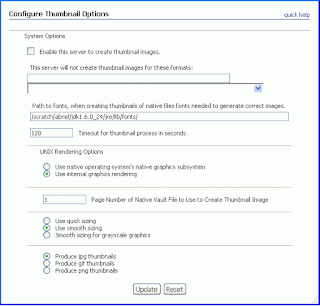An interesting discussion was going on regarding the thumbnail generation in UCM. Refer these 2 links:
https://community.oracle.com/thread/3721623
https://community.oracle.com/thread/3723218
To summarize, you can use the basic set of thumbnail creation options provided with UCM (and no IBR). In order to access the thumbnail image use either of the services below.
NOTE: The native file has the dRenditionId value of "primaryFile". The Weblayout file has the dRenditionId value of "webViewableFile". The attachment that you add gets stored with the dRenditionId value of "rendition:Z".
https://community.oracle.com/thread/3721623
https://community.oracle.com/thread/3723218
To summarize, you can use the basic set of thumbnail creation options provided with UCM (and no IBR). In order to access the thumbnail image use either of the services below.
- GET_THUMBNAIL, pass the dDocName. This service is not documented in service reference guide but is present in the std_services.htm resource file.
- GET_FILE, pass the dDocName as well as the Rendition, the value of which depends on what option you have selected in the Configure Thumbnail Options page as shown in the picture below (jpg, gif or png). Rendition=rendition:T OR rendition:P OR rendition:G. Also dRendition1 column of the Revisions table is populated with T/P/G.
NOTE: The native file has the dRenditionId value of "primaryFile". The Weblayout file has the dRenditionId value of "webViewableFile". The attachment that you add gets stored with the dRenditionId value of "rendition:Z".