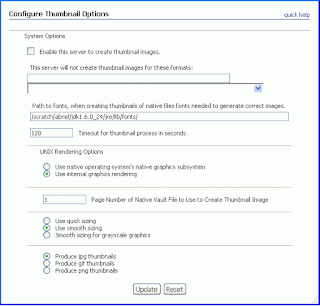Friday, May 29, 2015
Thursday, May 21, 2015
UCM: contains operator in DATABASE.METADATA SearchEngine
While working on a content server where the SearchEngine is set as DATABASE.METADATA, we might require the <contains> operator for searching contents, just like in OracleTextSearch. This might come in handy when lets say there is a multivalued metadata field (xDepartment), and there are multiple values for the same (AB, BC, CD). In such a case, we normally think of enabling the OracleTextSearch engine and then go ahead. But in OracleTextSearch , the indexing is slow and the content's status might take time to be Released. Also the system doesn't need a fulltext search.
Oracle have provided a component DBSearchContainsOpSupport. Enable it and restart. Follow the "Zone Fields Configuration" link on Administration page and define indexes that would be full text indexed. That's it.
You can then check your results by modifying the querytext in the Advanced Query builder form
Oracle have provided a component DBSearchContainsOpSupport. Enable it and restart. Follow the "Zone Fields Configuration" link on Administration page and define indexes that would be full text indexed. That's it.
You can then check your results by modifying the querytext in the Advanced Query builder form
`BC` <contains> xDepartmentWednesday, May 20, 2015
UCM: Component Creation
If you want to start building a UCM component from scratch, then download the ABCComponent.zip file from the Downloads. It contains most of the common resource files, common code for building services and filters, thereby saving your time.
Just open ComponentWizard applet, add a new component, provide a new name for the component, check the copy existing option, select the ABCComponent.hda file. After that, modify the component according to requirements.
Just open ComponentWizard applet, add a new component, provide a new name for the component, check the copy existing option, select the ABCComponent.hda file. After that, modify the component according to requirements.
Tuesday, May 19, 2015
UCM: Thumbnail generation
An interesting discussion was going on regarding the thumbnail generation in UCM. Refer these 2 links:
https://community.oracle.com/thread/3721623
https://community.oracle.com/thread/3723218
To summarize, you can use the basic set of thumbnail creation options provided with UCM (and no IBR). In order to access the thumbnail image use either of the services below.
NOTE: The native file has the dRenditionId value of "primaryFile". The Weblayout file has the dRenditionId value of "webViewableFile". The attachment that you add gets stored with the dRenditionId value of "rendition:Z".
https://community.oracle.com/thread/3721623
https://community.oracle.com/thread/3723218
To summarize, you can use the basic set of thumbnail creation options provided with UCM (and no IBR). In order to access the thumbnail image use either of the services below.
- GET_THUMBNAIL, pass the dDocName. This service is not documented in service reference guide but is present in the std_services.htm resource file.
- GET_FILE, pass the dDocName as well as the Rendition, the value of which depends on what option you have selected in the Configure Thumbnail Options page as shown in the picture below (jpg, gif or png). Rendition=rendition:T OR rendition:P OR rendition:G. Also dRendition1 column of the Revisions table is populated with T/P/G.
NOTE: The native file has the dRenditionId value of "primaryFile". The Weblayout file has the dRenditionId value of "webViewableFile". The attachment that you add gets stored with the dRenditionId value of "rendition:Z".
Wednesday, May 6, 2015
UCM: Migration of content files from one instance to another
Refer the link below in order to understand the entire process:
http://www.ateam-oracle.com/migrating-folders-and-content-together-in-webcenter-content/
Points:
1. Just set AllowArchiveNoneFolderItem=false in general Configuration Screen
2. Create an outgoing provider in the source instance, providing details of the target UCM instance.
3. This entire process works only for Folders_g component. If frameworkfolders component is enabled, and you try to access the Folder Archive Configuration page, then you get a !csJdbcGenericError error.
Setup Auto-Transfer
Auto-Replication should only be turned on once the initial Export, Transfer and Import steps have been completed.
On the Source archive
1. Click the Replication tab and in the Registered Exporters section click the Edit button. Check the box for Enable Automated Export. Click the Register button to register the Source instance as an exporter.
2. Select the Transfer To tab. Under Transfer Options, click the Edit button. Select the Is Transfer Automated option.
On the Target archive
1. Click the Replication tab in the Registered Importer section click the Register Self button.
http://www.ateam-oracle.com/migrating-folders-and-content-together-in-webcenter-content/
Points:
1. Just set AllowArchiveNoneFolderItem=false in general Configuration Screen
2. Create an outgoing provider in the source instance, providing details of the target UCM instance.
3. This entire process works only for Folders_g component. If frameworkfolders component is enabled, and you try to access the Folder Archive Configuration page, then you get a !csJdbcGenericError error.
Setup Auto-Transfer
Auto-Replication should only be turned on once the initial Export, Transfer and Import steps have been completed.
On the Source archive
1. Click the Replication tab and in the Registered Exporters section click the Edit button. Check the box for Enable Automated Export. Click the Register button to register the Source instance as an exporter.
2. Select the Transfer To tab. Under Transfer Options, click the Edit button. Select the Is Transfer Automated option.
On the Target archive
1. Click the Replication tab in the Registered Importer section click the Register Self button.
Webcenter Sites: Asset, Asset Type, Asset definition
An asset represents a piece of content, such as an article or an image, that is managed in WebCenter Sites. It consists of a set of properties that helps distinguish it from other assets of the same type.
An asset type is a schema for distinguishing content types from one another. It is made up of a set of attributes, which can also be described as a set of fields on an asset creation form.
When you create a new asset type for your CM site, a table in the database is also created, named for the asset type, that will store its instances (the assets). The columns in the database table correspond to the attribute names, while the rows correspond to its asset instances.
Asset definition controls the asset creation form. In particular, one can determine what attribute fields appear on the form and what order they appear in, as well as which attribute fields are mandatory versus optional.
Core asset types ship with WebCenter Sites by default. These are asset types that are typically used to support the structure of your CM site and website. Core asset types can be categorized as follows:
1. Container Assets: They "contain" lists of assets. Collection, Recommendation
2. Developer Assets: Query, Template, CSElement, Site Entry, Attribute Editor
All assets can be divided into two loosely defined categories:
1. Content assets are items that visitors read and examine on your site.
2. Design assets are items that organize and format the content assets. Templates, CSElements, SiteEntry assets
The assets available to a site depend on the content applications and sample sites that are installed. As a general rule, the applications deliver design assets, and the sample sites deliver content assets.
An asset type is a schema for distinguishing content types from one another. It is made up of a set of attributes, which can also be described as a set of fields on an asset creation form.
An asset type is a set of attribute names, while an asset is a set of attribute values.
An asset is an instance of an asset type.
An asset is an instance of an asset type.
When you create a new asset type for your CM site, a table in the database is also created, named for the asset type, that will store its instances (the assets). The columns in the database table correspond to the attribute names, while the rows correspond to its asset instances.
Asset definition controls the asset creation form. In particular, one can determine what attribute fields appear on the form and what order they appear in, as well as which attribute fields are mandatory versus optional.
Core asset types ship with WebCenter Sites by default. These are asset types that are typically used to support the structure of your CM site and website. Core asset types can be categorized as follows:
1. Container Assets: They "contain" lists of assets. Collection, Recommendation
2. Developer Assets: Query, Template, CSElement, Site Entry, Attribute Editor
Core "content" asset types does not ship with WebCenter Sites, such as articles, images, and media types.
All assets can be divided into two loosely defined categories:
1. Content assets are items that visitors read and examine on your site.
2. Design assets are items that organize and format the content assets. Templates, CSElements, SiteEntry assets
The assets available to a site depend on the content applications and sample sites that are installed. As a general rule, the applications deliver design assets, and the sample sites deliver content assets.
WebCenter Sites: Product Architecture
| WebCenter Sites | The base application for web experience and content management |
| WebCenter Sites: Community | Management of user-generated content, such as comments, ratings, and polling |
| WebCenter Sites: Gadgets | Management of gadgets for use on websites such as iGoogle |
| WebCenter Sites: Engage | Management of segments and strategic marketing tools |
| Content Connectors | For integration with other source repository systems, such as WebCenter Content, Documentum, Sharepoint, or file systems |
| WebCenter Sites: Analytics | Reporting of website content usage |
| Remote Satellite Server | Edge caching application for larger-scale deployments |
Add attachments without using the Managed Attachments window
SCENARIO: When using the WebCenter Content Application Adapters for PeopleSoft or E-Business Suite, attachments are typically added by logging into PSFT or EBS and opening the Managed Attachments popup window. Another method of adding attachments can be done with direct checkins to the content server, as long as certain parameters are added to the checkin data.
To add attachments without using the Managed Attachments window, the following three parameters must be added to a checkin service call. This may be useful in migrating content from one system to another, or initial batchloading. To understand how these parameters work, look at the AFObjects table in the WebCenter Content schema. This table stores these values on checkin.
Understand that these fields are not WCC metadata fields, but data used in the AFObjects table. But like metadata field values, these can be set in local data for the checkin call to the content server. If using RIDC for a call the CHECKIN_NEW or CHECKIN_UNIVERSAL, these three settings can be added in the following manner, just like common metadata fields are added (dSecurityGroup or xCommencts are added in the same manner).
If using a SOAP request for the checkin service call, the following example shows the fields that can be added when calling a checkin service using GenericSoapService (a.k.a GenericSoapPort).
<ns1:Field name="dAFApplication">EBS_instanceA</ns1:Field>
<ns1:Field name="dAFBusinessObjectType">AP_INVOICES</ns1:Field>
<ns1:Field name="dAFBusinessObject">1234</ns1:Field>
Again, to help understand how these values are stored on the WebCenter Content side, use SQL Developer or SQLPlus to review the AFObjects table. To understand where these values come from on the application side, review each form or page and investigate the AXF schema to see how the form is configured to pass in the page name. For OAF pages, the table of most interest is OAF_AXF_CMD_PARAMS (and related OAF* tables). If using PSFT, the PS_AXF_CMD_PARAMS table contains the values. If using EBS forms, the AXF_FND_MAP and AXF_COMMAND_PARAMETERS table contain the values.
To add attachments without using the Managed Attachments window, the following three parameters must be added to a checkin service call. This may be useful in migrating content from one system to another, or initial batchloading. To understand how these parameters work, look at the AFObjects table in the WebCenter Content schema. This table stores these values on checkin.
- dAFApplication - This is the name of the EBS instance that is set as the application in the AXF_COMMAND_PARAMETERS table. If using the OAF pages in EBS, the application parameter is set in the OAF_AXF_CMD_PARAMS table. If using PeopleSoft, this value is set in the PS_AXF_CMD_PARAMS table. This parameter is usually the simplest one to determine, since many content items will be using the same value for this.
- dAFBusinessObjectType - This setting must match what is setup in PSFT or EBS to pass as the business object type. For EBS forms, this is determined using the AXF schema table AXF_FND_MAP. The AXF_FND_MAP.ENTITY_NAME column is used for EBS forms. For example, when using the Oracle form Invoices, the dAFBusinessObjectType is AP_INVOICES. If using the "Requisition" page on iProcurement, this value will be what is set in the OAF_AXF_CMD_PARAMS for that OAF page (e.g. Requisition, or REQ_HEADER, depending on how the page was setup initially in this table). When using PeopleSoft, the value will be set in the PS_AXF_CMD_PARAMS table. If performing checkins outside of the Managed Attachments window, this value must match exactly. If the match is not exact, content items checked in outside of the Managed Attachments window will not show up when the business user logs into EBS and opens the attachments popup.
- dAFBusinessObject - This is the key value for the page or form. An example of the key value on the AP_INVOICES form is the invoice number. This value is typically an integer representing an ID for a invoice, requisition, purchase order, work order, etc. This must match exactly what is being used when the Managed Attachments windows is used for checkins. If the value used in direct checkins to the content server do not match, the attachments will not show up on the Managed Attachments page, and will be orphaned in the AFObjects table.
Understand that these fields are not WCC metadata fields, but data used in the AFObjects table. But like metadata field values, these can be set in local data for the checkin call to the content server. If using RIDC for a call the CHECKIN_NEW or CHECKIN_UNIVERSAL, these three settings can be added in the following manner, just like common metadata fields are added (dSecurityGroup or xCommencts are added in the same manner).
//Managed Attachments parameters - these 3 trip the AppAdpater filter so that the content item is attached via insert to the AFObjects table.
dataBinder.putLocal("dAFApplication", "EBS_instanceA");
dataBinder.putLocal("dAFBusinessObjectType", "REQ_HEADERS");
dataBinder.putLocal("dAFBusinessObject", "181152");If using a SOAP request for the checkin service call, the following example shows the fields that can be added when calling a checkin service using GenericSoapService (a.k.a GenericSoapPort).
<ns1:Field name="dAFApplication">EBS_instanceA</ns1:Field>
<ns1:Field name="dAFBusinessObjectType">AP_INVOICES</ns1:Field>
<ns1:Field name="dAFBusinessObject">1234</ns1:Field>
Again, to help understand how these values are stored on the WebCenter Content side, use SQL Developer or SQLPlus to review the AFObjects table. To understand where these values come from on the application side, review each form or page and investigate the AXF schema to see how the form is configured to pass in the page name. For OAF pages, the table of most interest is OAF_AXF_CMD_PARAMS (and related OAF* tables). If using PSFT, the PS_AXF_CMD_PARAMS table contains the values. If using EBS forms, the AXF_FND_MAP and AXF_COMMAND_PARAMETERS table contain the values.
Execute Enterprise Capture WLST Commands
Option 1:
1. Open a CMD prompt on your WLS server, and change to the "<ECM_HOME>\common\bin" directory (e.g. "C:\Oracle\Middleware\Oracle_ECM1\common\bin").
2. Run the wlst script ("wlst.cmd" on Windows or "wlst.sh" on Linux).
3. Connect to the server using the WLST command "connect(<userID>, <password>, <url>)". An example would be: connect('weblogic','welcome1','t3://localhost:7001')
4. Execute the domainRuntime() command.
5. At this point, any capture WLST command can be executed. To list the Capture commands, execute the help('capture') command to display a list of capture commands. You can then execute the help on each of the commands returned to get the syntax that is to be used. e.g. help('listWorkspaces').
Option 2:
1. Open the EM console.
2. Navigate to the System Mean Browser (right click on capture_server1 and select from menu).
3. In the left pane, expand the tree "Application Defined MBeans".
4. Expand the folder oracle.capture.
5. Drill down to Server: capture_server1 / Application: capture / config / Config.
6. In the right pane, select the operations tab.
7. Select the desired operation. The operation page will be displayed.
8. On the Operation pages, supply (if needed) the parameters and click "Invoke".
For the list of the commands, check the link below:
http://docs.oracle.com/cd/E29542_01/doc.1111/e37898/advd_functions.htm
1. Open a CMD prompt on your WLS server, and change to the "<ECM_HOME>\common\bin" directory (e.g. "C:\Oracle\Middleware\Oracle_ECM1\common\bin").
2. Run the wlst script ("wlst.cmd" on Windows or "wlst.sh" on Linux).
3. Connect to the server using the WLST command "connect(<userID>, <password>, <url>)". An example would be: connect('weblogic','welcome1','t3://localhost:7001')
4. Execute the domainRuntime() command.
5. At this point, any capture WLST command can be executed. To list the Capture commands, execute the help('capture') command to display a list of capture commands. You can then execute the help on each of the commands returned to get the syntax that is to be used. e.g. help('listWorkspaces').
Option 2:
1. Open the EM console.
2. Navigate to the System Mean Browser (right click on capture_server1 and select from menu).
3. In the left pane, expand the tree "Application Defined MBeans".
4. Expand the folder oracle.capture.
5. Drill down to Server: capture_server1 / Application: capture / config / Config.
6. In the right pane, select the operations tab.
7. Select the desired operation. The operation page will be displayed.
8. On the Operation pages, supply (if needed) the parameters and click "Invoke".
For the list of the commands, check the link below:
http://docs.oracle.com/cd/E29542_01/doc.1111/e37898/advd_functions.htm
Batch Content to Later Show as EBS Managed Attachments for Certain Business Entities
SCENARIO: You have numerous content items that you need to batch/bulk load into Universal Content Management (UCM) without using the EBS interface, and those items need to be tied/related to certain EBS entities.
Below is an example of using UCM IdcCommand to batch/bulkload the content items:
1. Gain a better understanding of what the EBS Managed Attachments code sends to UCM for a "New" check-in via enabling verbose system audit trace section "requestaudit" and adding an attachment to a specific business entity via the Managed Attachments EBS Zoom link. Example parameters sent to UCM are below:
Below is an example of using UCM IdcCommand to batch/bulkload the content items:
1. Gain a better understanding of what the EBS Managed Attachments code sends to UCM for a "New" check-in via enabling verbose system audit trace section "requestaudit" and adding an attachment to a specific business entity via the Managed Attachments EBS Zoom link. Example parameters sent to UCM are below:
requestaudit/6 10.26 17:09:44.854 IdcServer-7165:
CHECKIN_NEW [dID=8512][dDocName=UCM008514][dDocTitle=test][dUser=sysadmin][dSecurityGroup=AFDocuments][QueryText=dAFBusinessObjectType<matches>`PER_PEOPLE_F` <AND> dAFBusinessObject<matches>`6429` <AND> dAFApplication<matches>`EBS_instanceA`][xCollectionID=0][StatusCode=0][StatusMessage=Successfully checked in content item 'UCM008514'.] 0.16578499972820282(secs)2. Using the values from the example UCM trace above, you can create a serialized hda file to use with IdcCommand. For your environment, you will need to change the values to meet your needs/trace results.
Example IdcCommand file name = <ucm install root>/bin/EBSCheckin.hda
<?hda version="10.1.3.3.2 (071031)" jcharset=UTF8 encoding=utf-8?>
doFileCopy=1
IdcService=CHECKIN_NEW
dSecurityGroup=AFDocuments
dDocType=EBSAttachment
dDocTitle=test
dDocAuthor=sysadmin
dDocAccount=
dRevLabel=1
dInDate=12/15/2010
dAFApplication=EBS_instanceA
dAFBusinessObjectType=PER_PEOPLE_F
dAFBusinessObject=6429
primaryFile=/home/oracle/Desktop/Hello.txt
3. Run IdcCommand to batch/bulk load the content item(s) from the <ucm install root>/bin directory:
IdcCommand -u sysadmin -f EBSCheckin.hda
4. IdcCommand should output "successful".
5. Log-into that same EBS entity (a Person's record).
6. Log into UCM's prompt for the Managed Attachments Zoom for that EBS entity as the same user specified in the serialized hda as the value of "dDocAuthor".
7. Check that the batch/bulk loaded content item(s) is available via EBS.
Enable Managed Attachments for Oracle EBS Forms don't have FND Attachments configured at form level
For EBS forms that have FND Attachments enabled at the "Form" level one can configure Managed Attachments by populating the AXF_FND_MAP table (either using the AXF_MANAGED_ATTACHMENT_DATA.sql script or manually) and additional parameters can be added by populating the AXF_MA_PARAMETERS table.
For EBS forms and/or custom forms that have FND Attachments enabled at "Form Function" level only, you will need to use an alternate approach and manually add entries to the AXF_CONFIGS / AXF_COMMANDS / AXF_COMMAND_PARAMETERS tables.
You will need to collect the following values:
The following screenshot displays the entries for transactions in Receivables.
For EBS forms and/or custom forms that have FND Attachments enabled at "Form Function" level only, you will need to use an alternate approach and manually add entries to the AXF_CONFIGS / AXF_COMMANDS / AXF_COMMAND_PARAMETERS tables.
You will need to collect the following values:
- Entity (businessObjectType): the EBS entity/module (for example: AP_INVOICES)
- Primary Key (businessObjectKey1) and Data Block Object (businessObjectValue1); the forms data block and attribute that holds the primary key value for the record (for example: INV_SUM_FOLDER.INVOICE_ID)
- Formfunction name for the EBS form (for example: AP_APXINWKB)
DECLARE
my_entity VARCHAR2(255) := 'your_ebsentity'; --example: AP_INVOICES
my_formfunction VARCHAR2(255) := 'your_formfunction'; --example: AP_APXINWKB
my_datablockname VARCHAR2(255) := 'your_forms_datablock_name'; --example: INV_SUM_FOLDER
my_fieldname VARCHAR2(255) := 'your_datablock_fieldname'; --example: INVOICE_ID
v_formId AXF_CONFIGS.FORMID%TYPE;
v_eventId AXF_COMMANDS.EVENTID%TYPE;
v_solutionendpoint AXF_CONFIGS.SOLUTIONENDPOINT%TYPE;
BEGIN
select AXF_CONFIGS_SEQ.NEXTVAL into v_formId from dual;
select SOLUTIONENDPOINT into v_solutionendpoint from AXF_CONFIGS where formfunction='AXF_MANAGED_ATTACHMENTS';
Insert into AXF_CONFIGS (FORMID,FORMFUNCTION,SOLUTIONENDPOINT,ENTITYNAME,LOGENABLED,DATABLOCKNAME,CREATED_BY,CREATION_DATE,LAST_UPDATE_DATE,LAST_UPDATED_BY,LAST_UPDATE_LOGIN) values (v_formId,my_formfunction,v_solutionendpoint,null,'YES','AXF_DEFAULT',0,sysdate,sysdate,0,0);
select AXF_COMMANDS_SEQ.NEXTVAL into v_eventId from dual;
Insert into AXF_COMMANDS (EVENTID,FORMID,EVENTNAME,DISPLAYMENU,COMMANDNAMESPACE,REQUIRESCONVERSATION,SORTBY,SOLUTIONNAMESPACE,MENUTYPE,SPECIAL,RESPONSIBILITY,CREATED_BY,CREATION_DATE,LAST_UPDATE_DATE,LAST_UPDATED_BY,LAST_UPDATE_LOGIN) values (v_eventId,v_formId,'ZOOM','Managed Attachments','UCM_Managed_Attachments','NO',3,'UCM_Managed_Attachments','ZOOM',null,null,0,sysdate,sysdate,0,0);
Insert into AXF_COMMAND_PARAMETERS (PARAMETERID,EVENTID,PARAMETERNAME,DATASOURCENAME,DATABLOCKNAME,FIELDNAME,CONSTANTVALUE,CREATED_BY,CREATION_DATE,LAST_UPDATE_DATE,LAST_UPDATED_BY,LAST_UPDATE_LOGIN) values (AXF_COMMAND_PARAMETERS_SEQ.NEXTVAL,v_eventId,'application','CONSTANT',null,null,'EBS_instanceA',0,sysdate,sysdate,0,0);
Insert into AXF_COMMAND_PARAMETERS (PARAMETERID,EVENTID,PARAMETERNAME,DATASOURCENAME,DATABLOCKNAME,FIELDNAME,CONSTANTVALUE,CREATED_BY,CREATION_DATE,LAST_UPDATE_DATE,LAST_UPDATED_BY,LAST_UPDATE_LOGIN) values (AXF_COMMAND_PARAMETERS_SEQ.NEXTVAL,v_eventId,'businessObjectType','CONSTANT',null,null,my_entity,0,sysdate,sysdate,0,0);
Insert into AXF_COMMAND_PARAMETERS (PARAMETERID,EVENTID,PARAMETERNAME,DATASOURCENAME,DATABLOCKNAME,FIELDNAME,CONSTANTVALUE,CREATED_BY,CREATION_DATE,LAST_UPDATE_DATE,LAST_UPDATED_BY,LAST_UPDATE_LOGIN) values (AXF_COMMAND_PARAMETERS_SEQ.NEXTVAL,v_eventId,'businessObjectKey1','CONSTANT',null,null,my_datablockname||'.'||my_fieldname,0,sysdate,sysdate,0,0);
Insert into AXF_COMMAND_PARAMETERS (PARAMETERID,EVENTID,PARAMETERNAME,DATASOURCENAME,DATABLOCKNAME,FIELDNAME,CONSTANTVALUE,CREATED_BY,CREATION_DATE,LAST_UPDATE_DATE,LAST_UPDATED_BY,LAST_UPDATE_LOGIN) values (AXF_COMMAND_PARAMETERS_SEQ.NEXTVAL,v_eventId,'businessObjectValue1','DATA',my_datablockname,my_fieldname,null,0,sysdate,sysdate,0,0);
END;
/
The following screenshot displays the entries for transactions in Receivables.
Application Extension Framework (AXF)
This is the intermediary between the Oracle application and UCM. AXF is a web service call for Oracle apps. AXF performs one RIDC call to UCM to check for access, then responds to the app. It runs in IPM, deployed in IPM and uses IPM database tables.
In EBS menu, go to Payables - Invoices - Invoices link to open the Forms application. A saved invoice looks like this when opened.
What Does AXF do?
IPM sends a SOAP response to EBS with a UCM URL. If successful, EBS opens a browser to that URL. UCM login screen opens in browser, and then after login, Managed Attachments opens. User works with UCM in browser (independently of EBS). Standard service calls are made to UCM. There is no SOAP or RIDC used at this point.
Clicking New button pops up a checkin form specific to the integration:
Private Attachments vs. Shared Attachments
Private Attachments:
1. "Share document" option unchecked during checkin.
2. Security Group = AFDocuments
3. Not searchable in standard UCM search for anyone (except for users with specific roles, e.g. AFWrite, AFAdmin, etc).
Shared Attachments
1. "Share document" checked.
2. Allows Security group to be selected from groups that user has access to.
Enabling Managed Attachments
Enabling Managed Attachments requires certain components to be enabled:
• AppAdapterCore – Needed for all AXF integrations to UCM.
• AppAdapterEBS – Needed just for EBS to UCM integration.
• AppAdapterPSFT – Needed for PeopleSoft to UCM integration.
Other components that must be enabled:
• YahooUserInterfaceLibrary
• CheckoutAndOpenInNative
• CoreWebdav
• NativeOsUtils
• ContentFolios
How does UCM secure and separate regular content from private attachments?
• By security group: AFDocuments
• By database tables:
• AFGrants – Grants user access privileges.
• AFObjects – links the content items (attachments) to the invoice (business object)
When IPM calls AF_GRANT_ACCESS service, a row is written to UCM table AFGrants. Temporary access (half hour by default) granted to a user.
• dUsername: EBS/UCM user of same name. (e.g. operations)
• dAFApplication: Identifier for the instance of EBS. (VIS121)
• dAFBusinessObject: Identifier for the EBS form (e.g. invoice 1234)
• dAFBusinessObjectType: What kind of EBS entity is it? Invoice.
• dPrivilege: Defaults to Write from AppAdapterGrantPrivilege=W
• dExpirationDate: Defaults to AppAdapterGrantHours=.5 (in hours)
AFObjects contains "attachment" information, linking content items to EBS entities such as invoices.
• dAFApplication: Identifier for the instance of EBS. (VIS121)
• dAFBusinessObjectType: What kind of EBS entity is it? Invoice.
• dAFBusinessObject: Identifier for the EBS form (e.g. invoice 1234)
• dDocName: Content ID
Default Content Server profiles are provided for each business application,
• EBSProfile for Oracle E-Business Suite
• PSFTProfile for Oracle PeopleSoft.
AXF_SOLUTION_PARAMETERS Table
In IPM schema (DEV_IPM), the table AXF_SOLUTION_PARAMETERS holds information about the UCM server.
• RIDC_CONNECTION_STRING: used to call AF_GRANT_ACCESS service.
• UCM_CONNECTION_STR is used to build the URL to pass back to the requesting application (e.g. EBS).
In EBS menu, go to Payables - Invoices - Invoices link to open the Forms application. A saved invoice looks like this when opened.
What Does AXF do?
IPM sends a SOAP response to EBS with a UCM URL. If successful, EBS opens a browser to that URL. UCM login screen opens in browser, and then after login, Managed Attachments opens. User works with UCM in browser (independently of EBS). Standard service calls are made to UCM. There is no SOAP or RIDC used at this point.
Clicking New button pops up a checkin form specific to the integration:
Private Attachments vs. Shared Attachments
Private Attachments:
1. "Share document" option unchecked during checkin.
2. Security Group = AFDocuments
3. Not searchable in standard UCM search for anyone (except for users with specific roles, e.g. AFWrite, AFAdmin, etc).
Shared Attachments
1. "Share document" checked.
2. Allows Security group to be selected from groups that user has access to.
Enabling Managed Attachments
Enabling Managed Attachments requires certain components to be enabled:
• AppAdapterCore – Needed for all AXF integrations to UCM.
• AppAdapterEBS – Needed just for EBS to UCM integration.
• AppAdapterPSFT – Needed for PeopleSoft to UCM integration.
Other components that must be enabled:
• YahooUserInterfaceLibrary
• CheckoutAndOpenInNative
• CoreWebdav
• NativeOsUtils
• ContentFolios
How does UCM secure and separate regular content from private attachments?
• By security group: AFDocuments
• By database tables:
• AFGrants – Grants user access privileges.
• AFObjects – links the content items (attachments) to the invoice (business object)
When IPM calls AF_GRANT_ACCESS service, a row is written to UCM table AFGrants. Temporary access (half hour by default) granted to a user.
• dUsername: EBS/UCM user of same name. (e.g. operations)
• dAFApplication: Identifier for the instance of EBS. (VIS121)
• dAFBusinessObject: Identifier for the EBS form (e.g. invoice 1234)
• dAFBusinessObjectType: What kind of EBS entity is it? Invoice.
• dPrivilege: Defaults to Write from AppAdapterGrantPrivilege=W
• dExpirationDate: Defaults to AppAdapterGrantHours=.5 (in hours)
AFObjects contains "attachment" information, linking content items to EBS entities such as invoices.
• dAFApplication: Identifier for the instance of EBS. (VIS121)
• dAFBusinessObjectType: What kind of EBS entity is it? Invoice.
• dAFBusinessObject: Identifier for the EBS form (e.g. invoice 1234)
• dDocName: Content ID
Default Content Server profiles are provided for each business application,
• EBSProfile for Oracle E-Business Suite
• PSFTProfile for Oracle PeopleSoft.
AXF_SOLUTION_PARAMETERS Table
In IPM schema (DEV_IPM), the table AXF_SOLUTION_PARAMETERS holds information about the UCM server.
• RIDC_CONNECTION_STRING: used to call AF_GRANT_ACCESS service.
• UCM_CONNECTION_STR is used to build the URL to pass back to the requesting application (e.g. EBS).
OracleTextSearch Thesaurus Search
Configure OracleTextSearch for UCM
Place the thesaurus file in a proper location, and then execute the below command in the terminal
In order to check whether the contents of the file are properly loaded or not, execute the queries in SQL Developer:
1. The following query will display the names of the thesaurus (in this case, only CBI_THESAURUS)
2. The following query will display the list of the words that were loaded in the thesaurus:
SearchIndexerEngineName=OracleTextSearch
IndexerDatabaseProviderName=SystemDatabase
AdditionalEscapeChars=-:#Place the thesaurus file in a proper location, and then execute the below command in the terminal
ctxload -user USERNAME/PASSWORD -thes -name cbi_thesaurus -file NAME_OF_FILE
where
USERNAME: username of the database
PASSWORD: password for the database
NAME_OF_FILE: name of the thesaurus fileIn order to check whether the contents of the file are properly loaded or not, execute the queries in SQL Developer:
1. The following query will display the names of the thesaurus (in this case, only CBI_THESAURUS)
select * from CTX_THESAURI2. The following query will display the list of the words that were loaded in the thesaurus:
select * from CTX_THES_PHRASES
This is the Java method:
And this is the query which is being called by the method:
public void cbiThesaurusSearch() throws DataException, ServiceException, IOException {
SystemUtils.trace(COMPONENT_DEBUG, "=====CBIThesaurusSearch STARTS=====");
String searchKeyword = "";
String searchKeyword2 = "";
String queryText = "";
SystemUtils.trace(COMPONENT_DEBUG, "Original QueryText: " + m_binder.getLocal("QueryText"));
try {
if (m_binder.getLocal(SEARCH_KEY) != null) {
searchKeyword = m_binder.getLocal(SEARCH_KEY).toUpperCase();
SystemUtils.trace(COMPONENT_DEBUG, "Search Keyword:" + searchKeyword);
if (m_binder.getLocal(SEARCH_KEY_WITHIN) != null && (m_binder.getLocal(SEARCH_KEY_WITHIN).length() > 0)) {
searchKeyword2 = m_binder.getLocal(SEARCH_KEY_WITHIN).toUpperCase();
SystemUtils.trace(COMPONENT_DEBUG, "Search Keyword Within:" + searchKeyword2);
}
int index = m_binder.getLocal("QueryText").indexOf("(");
queryText = m_binder.getLocal("QueryText").substring(0, index);
SystemUtils.trace(COMPONENT_DEBUG, "Altered QueryText: " + queryText);
DataBinder db = new DataBinder();
db.putLocal("searchKey", searchKeyword);
db.putLocal("thName", THESAURUS_NAME);
db.putLocal("level", LEVEL);
String expandedKeywords = "";
ResultSet rs = m_workspace.createResultSet("CBIThesaurusSearch", db);
DataResultSet dataContainer = new DataResultSet();
dataContainer.copy(rs);
for (dataContainer.first(); dataContainer.isRowPresent(); dataContainer.next()) {
String expandedKeyword = dataContainer.getStringValueByName("THEVALUES");
expandedKeywords = expandedKeywords + expandedKeyword + ",";
}
if (expandedKeywords.endsWith(",")) {
expandedKeywords = expandedKeywords.substring(0, expandedKeywords.length() - 1);
}
SystemUtils.trace(COMPONENT_DEBUG, "ExpandedKeywords: " + expandedKeywords);
if (searchKeyword2 == "") {
m_binder.putLocal("QueryText", queryText + "(" + expandedKeywords + " )");
} else {
m_binder.putLocal("QueryText",
queryText + "((" + expandedKeywords + " ) (" + searchKeyword2 + " ))");
}
SystemUtils.trace(COMPONENT_DEBUG, "Final QueryText: " + m_binder.getLocal("QueryText"));
//m_binder.putLocal("IdcService", "GET_SEARCH_RESULTS");
m_binder.putLocal("IdcService", "CBIDispSortSearch");
executeService(m_binder, "sysadmin", false);
}
} catch (ServiceException s) {
SystemUtils.trace(COMPONENT_DEBUG, "ServiceException " + s.getMessage());
} catch (DataException d) {
SystemUtils.trace(COMPONENT_DEBUG, "DataException " + d.getMessage());
} catch (Exception e) {
SystemUtils.trace(COMPONENT_DEBUG, "Exception " + e.getMessage());
e.printStackTrace();
} finally {
m_workspace.releaseConnection();
}
SystemUtils.trace(COMPONENT_DEBUG, "=====CBIThesaurusSearch ENDS=====");
} And this is the query which is being called by the method:
SELECT DISTINCT INITCAP (val) THEVALUES
FROM (SELECT *
FROM ( SELECT REGEXP_SUBSTR (
(SELECT ctx_thes.syn (?, ?)
FROM DUAL),
'[^{|}]+',
1,
LEVEL,
'i')
val
FROM DUAL
CONNECT BY LEVEL <=
REGEXP_COUNT (
(SELECT ctx_thes.syn (?, ?)
FROM DUAL),
'[^|]+'))
WHERE val IS NOT NULL
UNION
SELECT *
FROM ( SELECT REGEXP_SUBSTR (
(SELECT ctx_thes.bt (?, ?, ?)
FROM DUAL),
'[^{|}]+',
1,
LEVEL,
'i')
val
FROM DUAL
CONNECT BY LEVEL <=
REGEXP_COUNT (
(SELECT ctx_thes.bt (?, ?, ?)
FROM DUAL),
'[^|]+'))
WHERE val IS NOT NULL
UNION
SELECT *
FROM ( SELECT REGEXP_SUBSTR (
(SELECT ctx_thes.nt (?, ?, ?)
FROM DUAL),
'[^{|}]+',
1,
LEVEL,
'i')
val
FROM DUAL
CONNECT BY LEVEL <=
REGEXP_COUNT (
(SELECT ctx_thes.nt (?, ?, ?)
FROM DUAL),
'[^|]+'))
WHERE val IS NOT NULL)
searchKey varchar
thName varchar
searchKey varchar
thName varchar
searchKey varchar
level int
thName varchar
searchKey varchar
level int
thName varchar
searchKey varchar
level int
thName varchar
searchKey varchar
level int
thName varcharEncryption and Decryption with Bouncy Castle
Portable PGP is a fully featured lightweight java based PGP tool. It allows to encrypt,decrypt,sign and verify text and files with a nice and absolutely straight graphical interface.
Download from the link below:
http://sourceforge.net/projects/ppgp/
Download from the link below:
http://sourceforge.net/projects/ppgp/
Barcode Recognition with Google's ZXing
1. Get the core and javase jars from the link below:
2. Create a Java method:
NOTE: This doesn't work for the TIFF files
Download the file Zxing.rar from the file cabinet the get the entire project.
http://central.maven.org/maven2/com/google/zxing/2. Create a Java method:
public class ZxingTest {
public static void main(String[] args) throws IOException {
File imageFile = new File("test.png");
BufferedImage image = ImageIO.read(imageFile);
try {
LuminanceSource source = new BufferedImageLuminanceSource(image);
BinaryBitmap bitmap = new BinaryBitmap(new HybridBinarizer(source));
Reader reader = new MultiFormatReader();
Result result = reader.decode(bitmap);
System.out.println("Barcode text: " + result.getText());
} catch (Exception e) {
e.printStackTrace();
}
}
NOTE: This doesn't work for the TIFF files
Download the file Zxing.rar from the file cabinet the get the entire project.
IdcCommand
Create a file named "pingserver.hda" and add the following lines to it:
Open a command prompt and change to your <working_dir>\<instance>\ucm\cs\bin directory (for example, cd C:\working_dir\development\ucm\cs\bin).
Issue the following command:
Confirm the output.
More info: http://docs.oracle.com/cd/E29542_01/doc.1111/e26694/idc.htm#WCCDV334
@Properties LocalData
IdcService=PING_SERVER
@endOpen a command prompt and change to your <working_dir>\<instance>\ucm\cs\bin directory (for example, cd C:\working_dir\development\ucm\cs\bin).
Issue the following command:
IdcCommand -f C:\pingserver.hda -u sysadmin -l C:\pingserver.log -c serverConfirm the output.
More info: http://docs.oracle.com/cd/E29542_01/doc.1111/e26694/idc.htm#WCCDV334
Subscribe to:
Comments (Atom)